If you are a longtime reader of our blog, you probably keep your passwords in a dedicated password manager rather than on a notepad or a sticky note on your monitor. But did you know that Kaspersky Password Manager is not just a secure vault? It can do much more for your security. Read on to learn how to use our password manager to its fullest and how to make your passwords much stronger.
1. Audit your passwords
Kaspersky Password Manager can both store your passwords and check their strength. It analyzes which ones you reuse on different websites, assesses how hackable your passwords are, and checks for their presence in databases of compromised logins and passwords.
Where do those databases come from? Unfortunately, Web services are frequent hacking targets. As a result, cybercriminals end up with entire data sets of logins and passwords — typically hashed, but occasionally in an open form that humans can read. That is why, even if your password for any given site is strong, you shouldn’t reuse it anywhere else. If you do, and just one of those sites gets hacked becomes compromised that compromises your other accounts as well.
That’s why in addition to notifying you if one of your passwords has been compromised, Kaspersky Password Manager will notify you if you’ve used a password in several places and help fix the problem.
The app will also display an alert if a password is too weak — too short or too common — and therefore crackable. Kaspersky Password Manager’s dashboard always displays the number of weak, reused, and compromised passwords in your password vault. For a detailed report, click Learn more or go to Password Check.
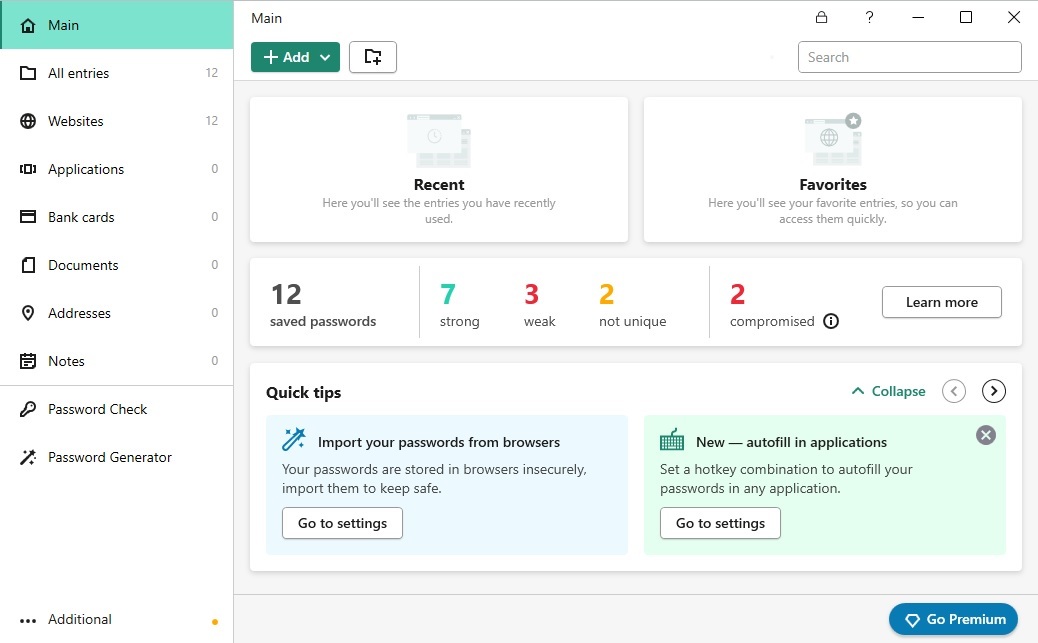
The dashboard of Kaspersky Password Manager always shows the number of weak, reused, and compromised passwords. Be sure to change those!
If Kaspersky Password Manager deems any of the passwords insecure, use its built-in generator to get superstrong combinations of characters with just a click.
2. Create strong combinations of characters with Password Generator
Kaspersky Password Manager can both store the passwords you come up with and generate strong combinations of characters that are very difficult for cybercriminals to crack. Such passwords are not easy to remember, but you don’t need to; the password manager fills in the right password on login pages.
To create a strong, randomly generated password, open Kaspersky Password Manager and go to Password Generator. Select a length and set of allowable characters for the password. For example, some websites, in addition to having requirements such as one number and two capital letters, prohibit the use of certain characters. You do not have to remember generated passwords, so set a good length, say, 20 characters or more.
As a bonus, this process makes eliminating duplicate passwords a piece of cake. Just generate a new one for each site and Kaspersky Password Manager will remember them all for you.
3. Set a strong master password
When you use a password manager, all of the keys are stored inside one chest, so to speak, so the key to that chest — that is, the master password for Kaspersky Password Manager — must be highly hack-proof.
A reliable master password should be long — certainly not fewer than 10 or 12 characters, and twice that length would be better — and hard to guess. In general, you have three options for creating a good master password:
- Generate a combination of random characters in Kaspersky Password Manager and memorize it;
- Use a mnemonic technique for creating strong but easy-to-remember passwords. For example, security expert David Jacoby has some suggestions;
- Build a password from simple words, but make it quite long — say, about 30 characters. That kind of password is easy to remember and convenient to enter, and the length compensates for the lack of randomness.
Now that you have come up with a good master password, and the dashboard indicates that all of your passwords are strong and unique, you are using Kaspersky Password Manager to its fullest. Congratulations!
A recap
To sum up, here is how to make your passwords stronger with Kaspersky Password Manager:
- Set the strongest master password you can remember for the password manager;
- Use Kaspersky Password Manager’s random password generator for creating all other passwords. You do not need to remember them — the password manager will do that — so make them extremely hack-proof;
- Check Kaspersky Password Manager’s dashboard for weak, duplicate, and compromised passwords, and immediately change any password that shows up on one of those lists.
 passwords
passwords

 Tips
Tips