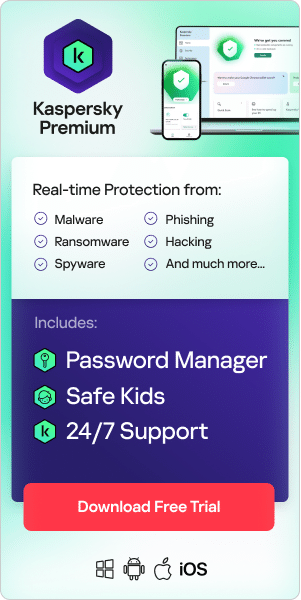Computer freezing—sometimes referred to as a hang or stall—is when a computer becomes unresponsive. Because of some sort of issue, the computer system can no longer respond to inputs, which results in the machine not functioning normally. For example, the user might not be able to use the mouse or keyboard, toggle between programs, or save a file. It is crucial that users regularly back up their computers so that if they start malfunctioning, they will retain most of the data stored on the machines.
There are different types of computer freezing, and many reasons why they may occur. For example, there may be problems with the hardware or software, the system may be overwhelmed, or there may be malware on the computer. Because these types of problems will eventually occur on every machine, it is crucial that users have a basic understanding of what causes computers to freeze, how to avoid this occurring, and what steps to take when it inevitably does.
Computer freezing: Identifying the issue
When a computer freezes randomly, the first thing to do is identify what is causing the problem. There are four key reasons why a computer locks up and ascertaining this can help resolve the problem later. These are the four most common issues:
- Hang: This refers to laptop freezes that occur when a very specific operation or action is taken. Usually, a system restart is the only way to get the computer operating again.
- Random Hang: This occurs when a computer freezes randomly, becoming unresponsive frequently and for no obvious reason. Restarting the computer usually restores functionality.
- Generic Freeze: Although another form of random computer freezing, this issue usually resolves itself without the user taking any action.
- Single-App Freeze: In this case, a computer may lock up only when attempting to use a specific program or website.
What causes computers to freeze?
Computers are highly sensitive machines. Because of this, the slightest glitch in hardware or software can cause make a laptop freeze. If a PC is freezing, it is important to understand what is causing the malfunction. In many cases, it is possible to determine what the problem is by simply paying attention to what the computer is doing or running diagnostic tools. Here are a few things to think about next time you find yourself wondering “Why does my computer keep freezing”?
Too much multitasking
Every piece of software—and some hardware—on a computer requires a certain amount of system memory and resources to function normally. As such, running too many programs, apps, or websites simultaneously can cause laptop freezes.
Overheating
If a computer suddenly starts emitting unusual noises or high-pitched squealing, it may be overheating. This can occur in hot environments, on hot days, or if the machine has been in use for a long period of time. Due to their highly sensitive nature, when a computer overheats, it goes into self-preservation mode to minimize any potential damage to its system. In this case, the machine may become lethargic or, in some cases, shut down completely.
Bad drivers
For those constantly wondering why their computer freezes, malfunctioning drivers could be the answer. All computer programs require drivers to operate normally. As such, if application drivers become corrupted or outdated, applications cannot communicate efficiently with the computer’s hardware. When this happens, the program—and computer—could stop functioning.
Malware
Computer freezing might be one of the most common signs that a machine is infected with malware. Users may inadvertently allow malware on their computer, for example, by downloading a malicious email attachment or visiting third-party resources and downloading untrustworthy files. When malware infects a computer, it can cause it to act unusually and even stall. For example, it can overwhelm the operating system by opening numerous programs that run in the background and use up the computer’s memory.
Operating system issues
Outdated operating systems can hamper the functionality of a machine, causing frequent computer freezing. For example, files within the system can become corrupted and cause fatal errors which mean the computer will not function normally.
Software issues
These are another common cause of computer freezing. Old software programs may not work well on more up-to-date operating systems, for example, and can cause the program to function unusually, causing confusion within the machine that results in it stalling.
Hardware issues
Computer hardware can be very sensitive and any minor issue can disrupt the machine’s system and cause malfunctioning or computer freezing. For example, hardware may overheat, accumulate dust, or even become slightly misaligned. Any of these can prevent a laptop from operating as expected.
Storage problems
A computer uses RAM (Random Access Memory)—a type of short-term data storage—while it is in operation. RAM is stored on small pieces of hardware called RAM sticks, and when these become damaged, it can cause the computer to lock up. Similarly, the computer in question may simply not have enough processing power to keep up with how it is being used, causing it to slow or even stall frequently. This can also result in blue error screens being displayed regularly.
External hardware
Laptop freezes commonly occur when using external devices with the machine. Because of this, using an external mouse, keyboard, or hard disk that did not come with the laptop or is not produced by the same company, can cause glitches in the machine’s operation.
Malfunctioning hard drive
The hard drive is the heart of a computer and when it starts malfunctioning, users often notice that the computer freezes randomly. In many cases a faulty hard drive will make clicking sounds, so the issue is usually easy to identify. However, it is also possible to run a diagnostic check on the hard drive to see if it is working properly.
Mouse issues
If the computer’s cursor freezes in place, the problem could be a mouse issue. For example, a wired mouse might have a bad cord or have become unplugged, while a wireless mouse might have a dead battery.
Minimizing the chances of computer freezing
Although all computer users will occasionally experience computer freezing, there are ways to minimize this happening. Here are some tips to ensure your computer runs as smoothly as possible:
- Try to use as few programs as possible simultaneously
- Install only the most necessary apps and programs
- Do not download anything unless the website or you have installed a trusted cybersecurity solution.
- Regularly run malware scanners to eliminate these from the computer
- Ensure the computer has sufficient memory for your requirements
- Allow air to circulate around the computer, or if using a laptop, use a laptop cooler
- Make sure all software drivers are up to date
- Ensure the computer is running the latest operating system
- Make sure external hardware is compatible with the computer
- Try not to store too many programs, documents, images, or music on the computer—regularly remove anything that is not required to be on the machine
How to stop computer freezing
People who frequently use computers will inevitably find themselves dealing with a laptop freeze at some point in time. It is important to remember, though, not to simply give up on the machine when this occurs. In fact, there are very few instances where a computer freeze cannot be diagnosed and resolved. So, next time it happens, instead of asking “Why is my PC freezing,” try taking some of these steps to get the machine running smoothly again:
- Investigate the Task Manager: When a computer locks up, it may be one particular website that is causing an issue. To diagnose the problem, open the internet browser’s Task Manager—not the operating system task manager. Although the latter could indicate a problem with the browser, the former will offer better insight into what processes and websites the browser is running and will give a clearer indication of what is causing the laptop freeze.
- Check the Reliability Monitor: When dealing with computer freezing, a PC’s Reliability Monitor—or Activity Monitor on a Mac—can help resolve the issue. This program offers a visualization of the machine’s functionality and will indicate crash logs, updates, new applications, and any problems. This can isolate what triggered the stall and how to fix it.
- Update the drivers: In cases of computer freezing where it is known that a specific program or app caused the issue, try updating the software and driver to resolve the issue.
- Check the RAM: Problems with RAM can cause a computer to lock up. To check and resolve this issue, run your machine’s memory diagnostic rule, which should alert you to any problems.
- Look at the hard drive: Use a free tool to investigate whether your hard drive is functioning normally. If there is even the slightest hint of an issue, replacing the hard drive should stop the computer from freezing randomly.
- Understand the Blue Screen of Death: If a PC is freezing and then displays a “Blue Screen of Death,” it is important to inspect the issue thoroughly. There should be a QR code and “Stop Code” on the screen that should offer a little more insight. It is also advisable to use a free tool that reads the code and presents it in a more digestible format so that the problem can be addressed.
- Take a minute: Like humans, computers can become overloaded and need a bit of time to catch up. It can be helpful simply to give the machine a moment to work through its complicated processing. Often, the computer freezing will resolve itself after a few seconds once it has worked through a particularly intensive process.
- Reboot the computer: Sometimes, a laptop freeze can be resolved with a simple hard reset. Power down the machine completely, wait for a few minutes, then allow it to go through the full reboot process.
- Close resource-intensive programs and apps: Some software uses more RAM to run than others and can sometimes cause laptop freezes. If the computer seems to stall when a particular program is being used, the Windows Task Manager or MAC Force Quit window should show that it is unresponsive. Quite the program and try to reload it. If this does not work, the program may need to be deleted and reinstalled.
- Check for malware: One answer to why your computer freezes is malware. First, run a malware scanner to check if the computer has any malware on it. If the results show that some are present, the tool should also remove them to fix the problem.
The reality of computer freezing
No matter how well a computer is maintained, all systems freeze at some point. There are many reasons why a laptop freezes, including undetected malware, incompatible or misconfigured hardware, insufficient storage, and overheating.
When a computer locks up, the most important thing to do is diagnose the issue. Once the issue is isolated, it becomes easier to understand what steps to take to resolve the issue. Users can also take steps to minimize the chances of experiencing computer freezing, such as ensuring all software and drivers are up to date, using only a few programs, and regularly running malware scanners.
Kaspersky Endpoint Security received three AV-TEST awards for the best performance, protection, and usability for a corporate endpoint security product in 2021. In all tests, Kaspersky Endpoint Security showed outstanding performance, protection, and usability for businesses.
Related Articles and Links:
How to clear your cache and cookies in multiple browsers
How to lower ping and optimize online gaming performance
Computer protection versus computer performance
How to speed up your laptop or PC
Related Products and Services:
Kaspersky Home Security